Tuesday Tips: Nifty YouTube Features
As I was writing up my post about 6.002x videos, I ran across a number of nifty YouTube features, a couple of which have been available for about a year now. Here’s a quick rundown.
HTML5 Video with Playback Speed Controls
HTML5 Video-based YouTube videos offer a nifty feature to control the playback speed of a video–from 0.5x to 2.0x. If there’s an accompanying Closed Caption track it is played back at the video’s playback speed as well.
If you’re watching HTML5 Video-based YouTube video and you see a control that defaults to “Normal” in the playback bar, then you can change the playback speed.
[fusion_builder_container hundred_percent=”yes” overflow=”visible”][fusion_builder_row][fusion_builder_column type=”1_1″ background_position=”left top” background_color=”” border_size=”” border_color=”” border_style=”solid” spacing=”yes” background_image=”” background_repeat=”no-repeat” padding=”” margin_top=”0px” margin_bottom=”0px” class=”” id=”” animation_type=”” animation_speed=”0.3″ animation_direction=”left” hide_on_mobile=”no” center_content=”no” min_height=”none”]
In the context of my work, this is great to watch hour long lecture videos. Others have pointed out the usefulness in watching stuff into slo-mo.
I haven’t quite figured out how to get this to show up all the time on the YouTube website with a browser capable of playing HTML5 Video. Sometimes it will show in Chrome (you’d think YouTube would favor HTML5 Video for Chrome) and most times not. And I can get it to show up consistently in Safari 5.1.3 on my iMac but not on the laptops I have running the same OS and browser version. The only surefire way I’ve found to do this is to force HTML5 Video as the default on embedded video (StackOverflow discussion).
It looks like this feature’s been available since February-ish 2011 based on blog posts I’ve found.
Interactive Transcript
YouTube added a little button to their default UI on their website to allow viewers to see an interactive transcript that highlights the currently spoken text and follows along with video playback. You can now search through the video based on word or phrase, and then playback the video at that point. YouTube has enabled this for both Flash-based and HTML5 Video-based playback.
[/fusion_builder_column][fusion_builder_column type=”1_1″ background_position=”left top” background_color=”” border_size=”” border_color=”” border_style=”solid” spacing=”yes” background_image=”” background_repeat=”no-repeat” padding=”” margin_top=”0px” margin_bottom=”0px” class=”” id=”” animation_type=”” animation_speed=”0.3″ animation_direction=”left” hide_on_mobile=”no” center_content=”no” min_height=”none”]
This feature has been available since June 2010 based on YouTube’s blog post on YouTube’s Interactive Transcripts.
About the same time YouTube was working on this feature, we were doing something similar with the SpokenMedia project, we did a proof-of-concept video player with accompanying transcript viewer (demo of Lewin’s 8.01 Lecture 1). As the video played, the text being spoken was highlighted and followed along. The viewer could also click on any of the text segments and jump to the point in the video corresponding to that segment. In late 2009 through early 2010, we did this for an individual video hosted locally and played via JWPlayer. In 2011 we did another proof-of-concept with search over multiple MIT OpenCourseWare videos integrated into standard search results (using MIT’s Google search appliance) at Project Greenfield. The key technical challenges were being able to access a specific point in time in a Flash video via URI and syncing video playback with transcript highlighting. We accomplished all of this via APIs and JavaScript.
Link to a specific point in a video
YouTube has been able to do this for a number of years (ever since the Flash file format enabled seek to a specific timepoint in a video), but they removed the interfaces to create a bookmark to a specific point in time. It looks like that interface is back via the Share button.
[/fusion_builder_column][fusion_builder_column type=”1_1″ background_position=”left top” background_color=”” border_size=”” border_color=”” border_style=”solid” spacing=”yes” background_image=”” background_repeat=”no-repeat” padding=”” margin_top=”0px” margin_bottom=”0px” class=”” id=”” animation_type=”” animation_speed=”0.3″ animation_direction=”left” hide_on_mobile=”no” center_content=”no” min_height=”none”]
[/fusion_builder_column][/fusion_builder_row][/fusion_builder_container]

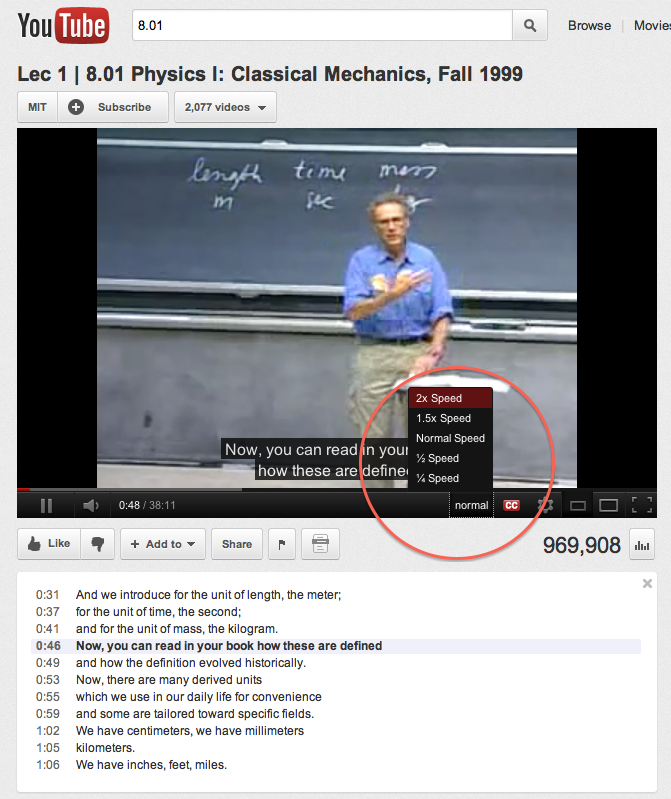
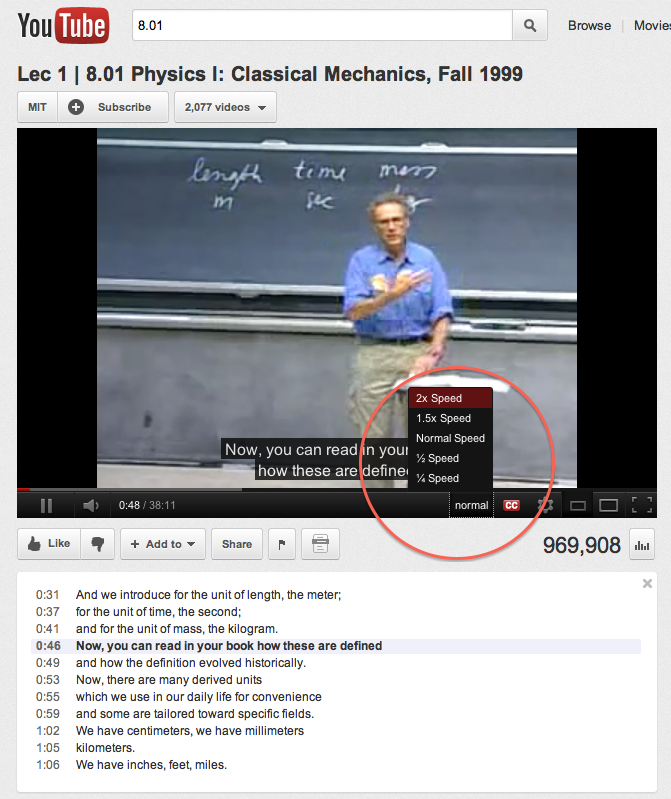
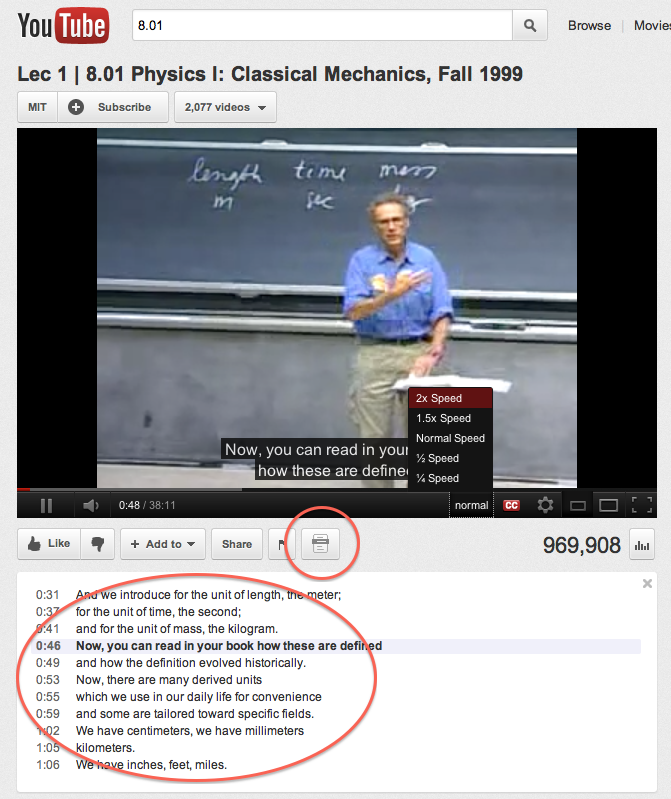
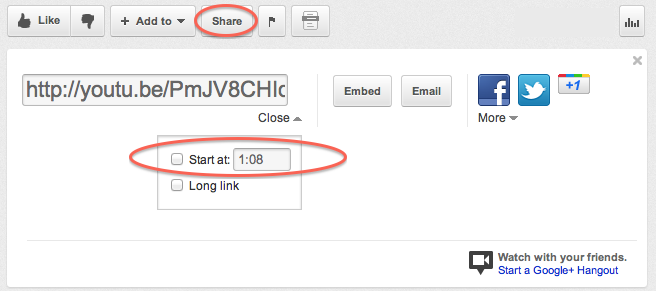
Lucky one, the playback speed feature is not available in europe, or not available anymore.
When did you write that post? In The date is the year missing.
-ns
It’s still video dependent–you have to be using the HTML5 player to get that option. A number of videos still only play as Flash video. And take a look at the URL for the year.