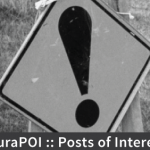Find and Replace…One step forward, a few steps back.
(aka Thanks Again Microsoft, part 2)
In Mac Office 2011, Microsoft has changed the find behavior to be much more browser like. By default when you hit Command-F, Office 2011 brings up a search box in the upper right hand corner of the document window. It then highlights any words that match the query. Ok that’s great, but to navigate between instances of the matching text, I need to use my mouse to click through the documents. There’s no way that I can tell to traverse through the document based on the results via the keyboard.
Unfortunately there’s no obvious way to transition from the Find to Replace as there was before. To do that it’s time again to use the mouse to go to the Edit menu and navigate to the Replace command (or use the obscure Shift-Command-H). So my query is pushed forward that’s a good step. To their credit, Microsoft now shows me all of the instances of the text I want to replace so I can see the impact of the query/replace now. Now I enter the text I want to replace and use the dialog box.
But what if I know I want to replace text from the beginning? Really, I should just be able to use this new Replace dialog as my preferred Find AND Replace option. But why can’t I? If there’s no existing query in the Find dialog, then the focus of the new Replace dialog should be on the “Search Document” field, not the “Replace With” field as it stands now. So I need to use my mouse or Shift-Tab to enter a query and then return back to what I want to replace it with. A simple rule change would solve these issues.
So, thanks again Microsoft, one step forward and a few back.
Instead, I think I’ll keep to the “classic” Find and Replace dialog. The OfficeHelpForMac.com blog has a nice set of instructions on reassigning Command-F to what’s now called the “advanced” way of doing things. Sigh, thanks Microsoft.